Connect AWS EC2 Instance with PyCharm Professional
Download Pycharm Professional and Install it.
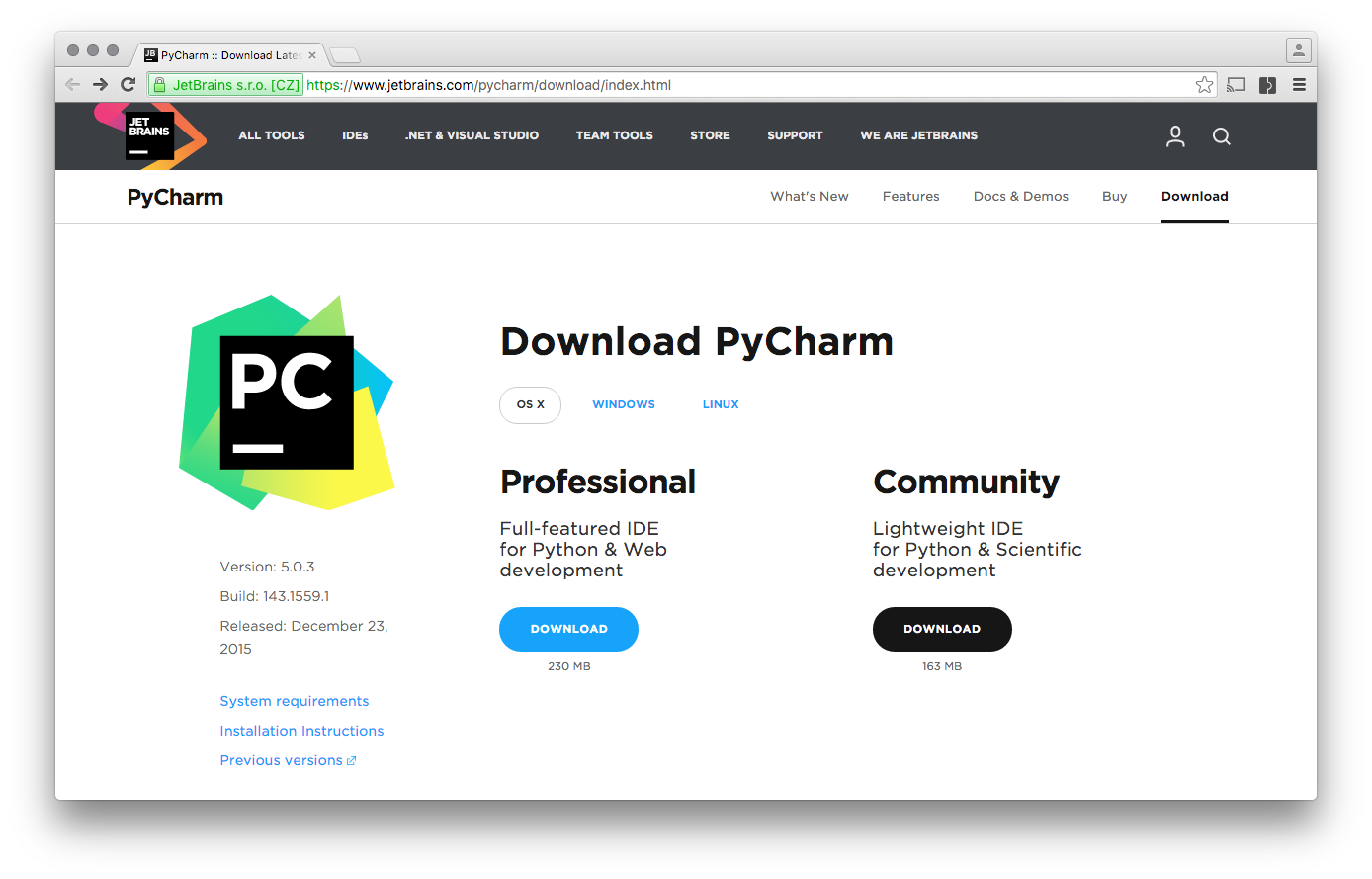
Launch PyCharm - Check out from Github
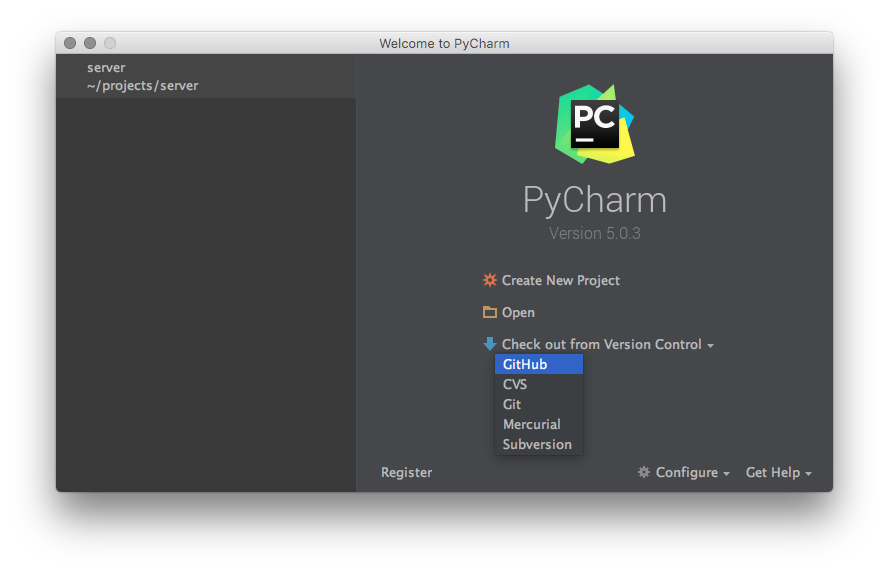
Login - Clone Repository
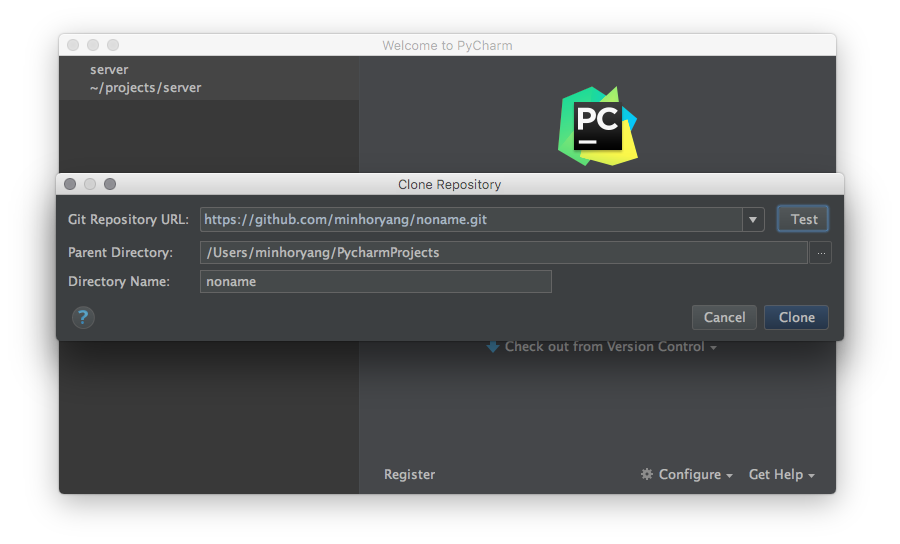
Open it
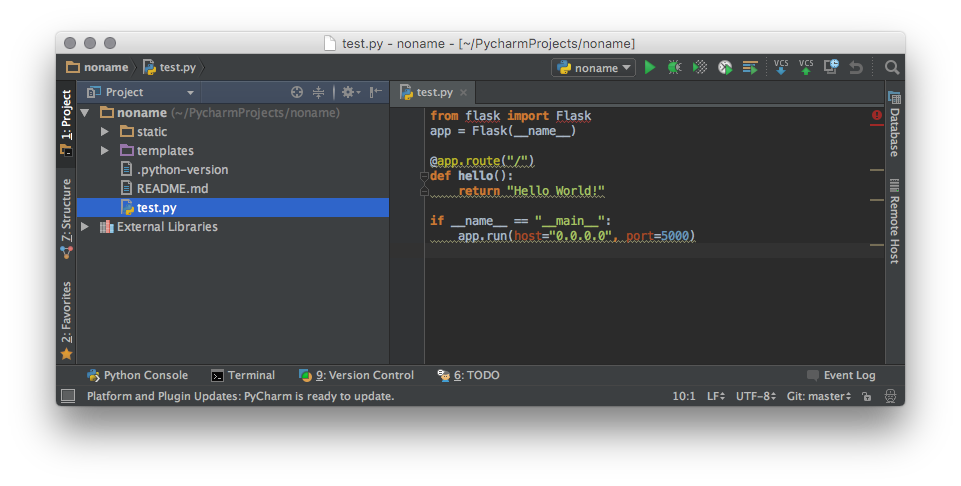
Tools - Deployments - Configuration
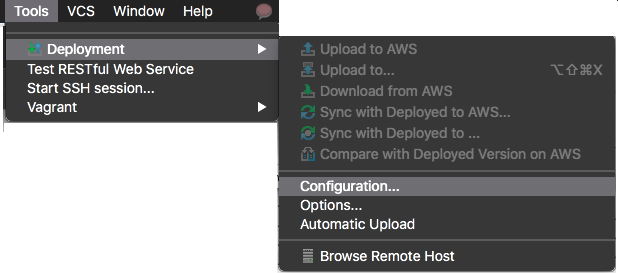
-
Add SFTP Server
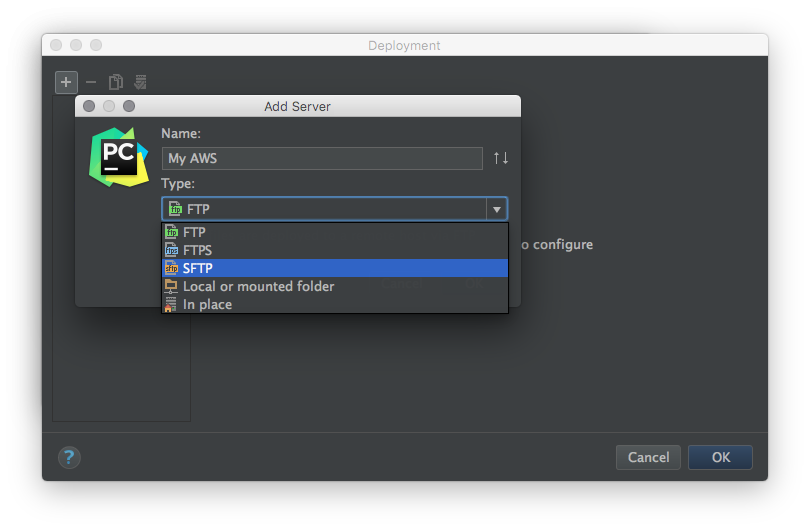
- SFTP Host : Elastic IP or Public DNS
- Root Path : Autodetect
- User Name :
ubuntu(default for AWS Ubuntu) - Auth Type : Key Pair
- Private Key File
- Web server root URL :
http://HOST:PORT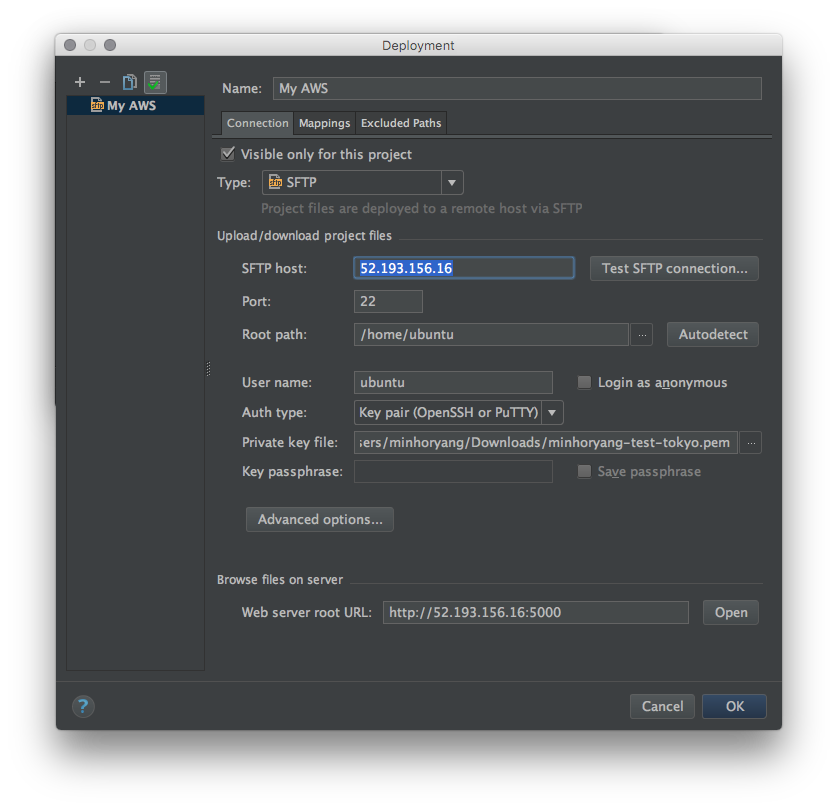
- Set Deployment path
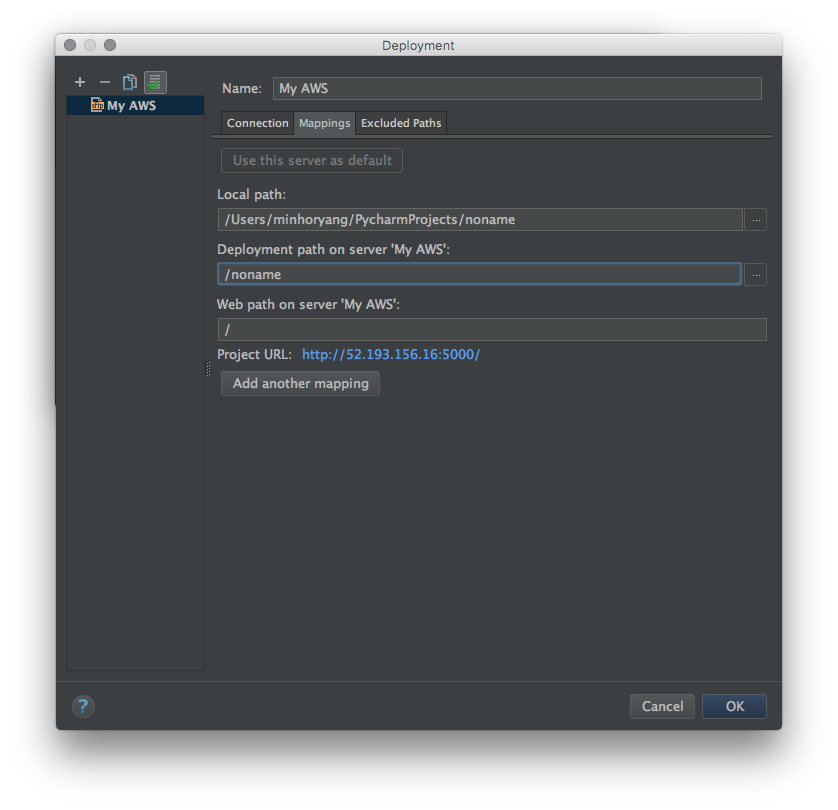
Check Automatic Upload
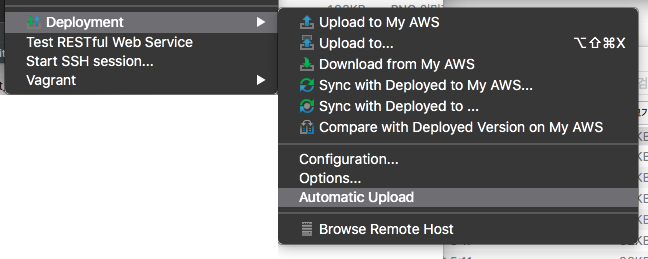
Preferences - Project - Project Interpreter - Add Remote
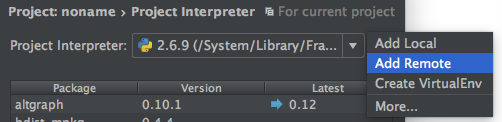
-
Use Deployment Configuration
- Set your interpreter path (NEED TO BE CHANGE HERE!)
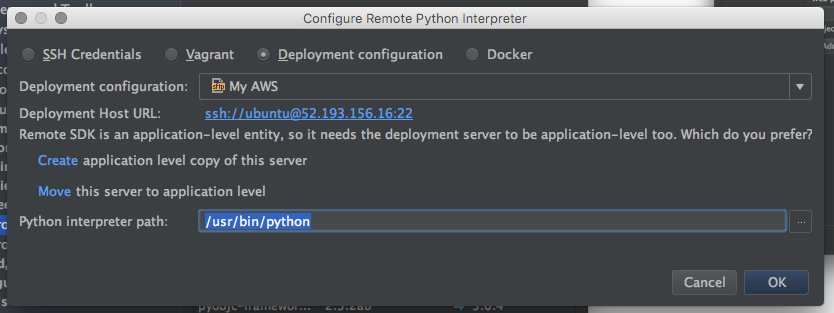
- Set your interpreter path (NEED TO BE CHANGE HERE!)